LSCP Shell
The command line application lscp is a text based shell for controlling the sampler entirely from the command line, providing colored output, type completion, help text while typing LSCP commands and other convenient features for terminal enthusiasts who want to use the sampler without any GUI frontend application.
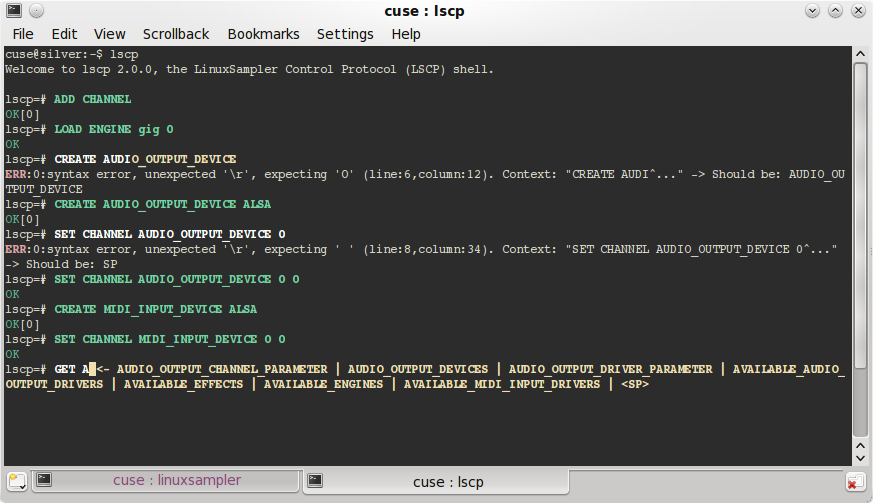
Visual Feedback
As you can see on the screen shot above, the LSCP shell displays all possibilities to complete the current command in real-time while you are typing. In contrast to other shells you don't need to hit a special key over and over again for that. These hints are always automatically displayed right next to your text cursor (in yellow color). Also the color of your current command line changes while you are typing:
- White: As long as the current command line is incomplete, it will be displayed in white color.
- Red: You accidently hit the wrong key? The shell will automatically mark mistyped characters in red color, that is only the part of your command line which is wrong. So you immediately see that your command line is wrong before even hitting the return key and you also see which characters you have to delete with backspace to correct the current command line.
- Green: As soon as your current command line is complete and correct, the line will change to green color, so you immediately see that you may now trigger the return key.
So these visual feedback features reduce the amount of times you have to grab for the LSCP specification document, and provide a huge speed up of your LSCP typing tasks.
Type Completion
As with other shells, you may hit the tab key to auto complete your current command line. However in contrast to other shells this feature is not limited to a small set of keywords, this feature is directly combined with the real LSCP parser module, and thus it completes your command line as much as possible, which may include a sequence of several keywords, and may also stop at a certain character within a keyword. In other words: it auto completes as much characters until a position is reached where a human decision is required.
Automatic Correction of trivial Errors
There are days when things must go fast, when you may even not have the time to care about the visual feedback features described above. On such days it happens that you fire commands with the shell that may have typos and other mistakes. The LSCP shell will help you and automatically corrects trivial mistakes for you. So after you fired a command with the return key, the command line will be checked, and if it is incorrect, the shell will check your command line for trivial mistakes, automatically correct those errors for you, display the updated, corrected command line in the shell and execute it with the sampler. Or do you want to get bothered for things like upper/lower case or space/underscore confusions?
Always up to date
You may think that those mentioned automation features may only work for a certain part of the LSCP protocol, or that they may lag behind new LSCP extensions or changes. Fortunately this never the case! As with modern development environments, the LSCP shell is directly connected with the sampler's real LSCP parser module. That means whenever there are any changes to either the LSCP protocol (i.e. keywords and grammar rules) or to the LSCP specification document, they will automatically also be available to the LSCP shell. So it does not require any further development effort to maintain the shell and keep track of the latest LSCP features. And since the LSCP shell is designed as thin client, you may even use an old version of the LSCP shell on your local machine and use it to control a remote computer with a more recent LinuxSampler (and LSCP) version, without missing any of the latest LSCP changes with the shell's automation features.
What next?
If you have never been in touch with LSCP before, you might have a look at the latest LSCP specification document first.
