Managing Scripts
Gigedit and LinuxSampler provide support for so called real-time instrument scripts. You can use such scripts to add your own software extensions to the sampler, in order to customize and/or extend the sampler's software behaviors and features, specifically to satisfy particular software features required for some of your sounds.
This article describes how to manage instrument scripts with Gigedit, that is how to add scripts to your GigaStudio files and how to apply them to your sounds. If you rather want to find out more about instrument scripts in general or learn about the details of this programming language, then please refer to the Real-Time instrument Scripts manual .
Adding Scripts
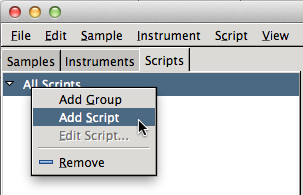 Before you can apply scripts to some of your sounds, you first need to add
the instrument script to your GigaStudio file. Once you added a script to
your GigaStudio file, the script can then be assigned to one or several
instruments of that GigaStudio file.
Before you can apply scripts to some of your sounds, you first need to add
the instrument script to your GigaStudio file. Once you added a script to
your GigaStudio file, the script can then be assigned to one or several
instruments of that GigaStudio file.
To add a new instrument script to your GigaStudio
file, click on the "Scripts" tab, then
right click
on the script list view and select "Add Script". A new empty script
has now been added to your GigaStudio file. Like with instruments and
samples you may now
click twice
on the new script in the script list and rename the script to something
meaningful.
Editing Scripts
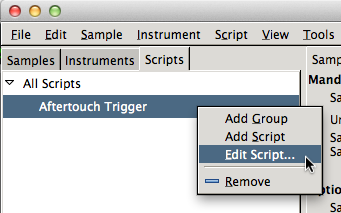 The new script is yet empty. To add some code to the script, or to modify
an existing script, select the respective script name in the list view,
then right click on that script name and select "Edit Script".
The new script is yet empty. To add some code to the script, or to modify
an existing script, select the respective script name in the list view,
then right click on that script name and select "Edit Script".
The script editor has now appeared on your screen. Enter or edit the code
for the script with your keyboard. Once you are done, click on "Apply".
Close the script editor and select "Save" from the menu to save your
GigaStudio file with your new script.
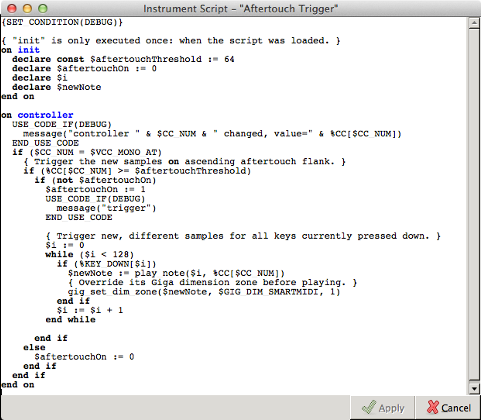
To learn the NKSP script language in order to write or customize such scripts, please refer to the NKSP Language Manual.
Assigning Scripts to Instruments
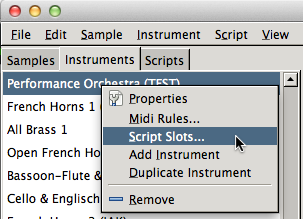 Like with samples, scripts are stored on a global level in GigaStudio
files and are shared by all instruments of that GigaStudio file. That means
you may assign a script to several of your instruments, which are only
storing a reference to that script. If you later on change the script
code, all instruments will automatically have that updated script.
Like with samples, scripts are stored on a global level in GigaStudio
files and are shared by all instruments of that GigaStudio file. That means
you may assign a script to several of your instruments, which are only
storing a reference to that script. If you later on change the script
code, all instruments will automatically have that updated script.
To assign a script to one of your instruments, select the "Instruments"
tab, then select the name of the instrument in the instrument list view,
then right click on the instrument name and select "Script Slots...".
A new window appeared (like below), showing you all scripts currently assigned to that
particular instrument. Now select the "Scripts" tab on the main window and
drag
the script you want to assign to your instrument from the script list view to the center of the script slots window.
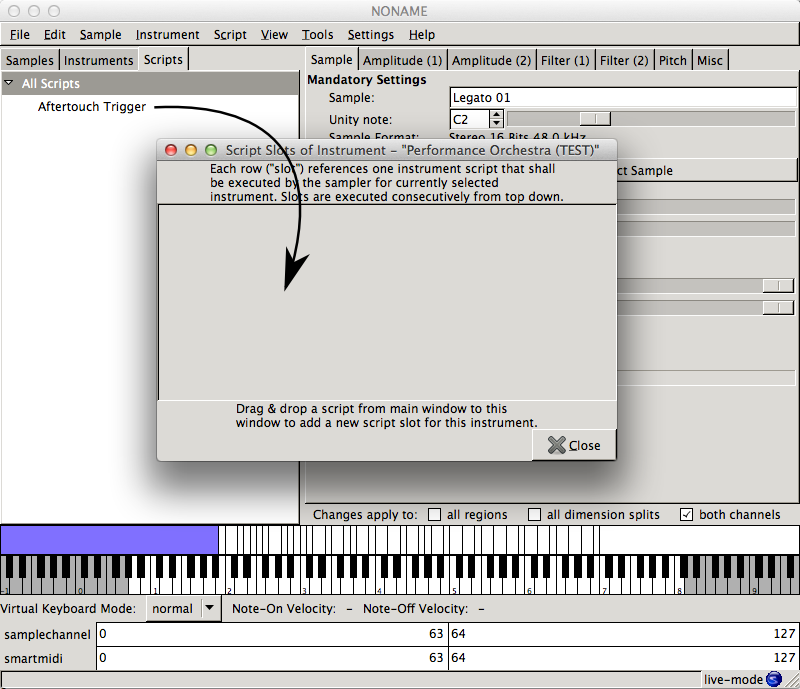
The script slots window now updated and shows you a new row with the name of the script that you just added.
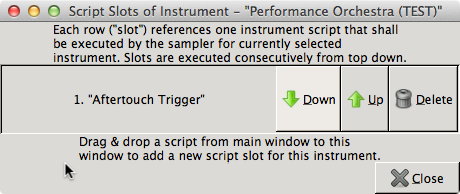
Close the script slots window and select "Save" from the menu to make your script assignment persistent to your GigaStudio file.
